3D Printing STL Files: A Complete Guide
Imagine creating objects layer by layer, bringing digital designs to physical life. This is 3D printing, a process transforming industries from healthcare to aerospace. At its core are STL (Standard Tessellation Language or Standard Triangle Language) files, the bridge between design and reality. Read on to gain in-depth knowledge about 3D printing STL files
STL Files
STL is a file format crucial to the 3D printing process. This format simplifies complex 3D models into a series of interconnected triangles, forming a mesh that represents the object’s surface. Unlike other 3D file formats that can store color, texture, and other details, STL focuses solely on geometry.
Developed by 3D Systems in the 1980s, the STL file format has become the standard in the 3D printing industry due to its straightforward approach to modeling. It was initially created for stereolithography, a type of 3D printing, but its utility has expanded across various printing technologies.
Despite their widespread use, STL files have notable limitations. They do not contain information about the model’s color, texture, or material. The format only addresses the surface geometry, meaning that all internal details or colors must be added post-printing. Furthermore, the simplification into triangles may result in a loss of detail from the original 3D model.
STL File Characteristics
Surface Geometry Representation
The primary characteristic of STL files is their method of representing the surface geometry of 3D objects through the use of triangles. This process, known as tessellation, breaks down complex surfaces into smaller, flat triangles, enabling 3D printers to interpret and construct the shape accurately. Each triangle is defined by its vertices and edges, simplifying the model’s surface into a format that is universally understandable by 3D printing hardware.
Absence of Detailed Attributes
STL files are specifically designed to encode the shape of a three-dimensional object without incorporating color, texture, or material information. This means that while the form of the printed item can be quite detailed, the resulting model will not inherently possess any color or texture characteristics that were present in the original digital model. Post-processing techniques are often required to add these attributes to the final printed object.
Binary vs ASCII Formats
STL files come in two different formats: binary and ASCII. Binary STL files are more compact and quicker to process and transfer, making them suitable for larger models or instances where file size and speed are considerations. They consist of a stream of tightly packed binary data. On the other hand, ASCII STL files are text-based, making them easier for humans to read and edit. They list the details of each triangle in plain text. However, this readability comes at the cost of increased file size and longer processing times. The choice between binary and ASCII formats depends on the user’s needs regarding file size, readability, and processing efficiency.
In summary, STL files provide a streamlined, efficient way to translate 3D models into printable objects, focusing solely on the geometric data.
Advantages of STL Files
Wide Compatibility
One of the major advantages of STL files is their compatibility with a vast array of 3D modeling programs and 3D printers. This universal compatibility ensures that STL files can be easily transferred between different software and hardware, making them the de facto standard in the industry for 3D printing. This widespread support streamlines the workflow from design to printing, as users can be confident that their STL files will be accepted by almost any 3D printing system.
Ease of File Sharing and Publication
Due to their simplicity and compatibility, STL files are exceptionally easy to share and publish. This ease of transmission facilitates collaboration between designers, engineers, and manufacturers. Whether it’s for professional projects, educational purposes, or hobbyist communities, STL files can be quickly distributed and used without the need for complex conversions or compatibility checks.
Disadvantages of STL Files
Lack of Visual Details
STL files represent only the surface geometry of a model, omitting details such as color, texture, and material. This absence means that the printed objects require additional manual post-processing to add these aesthetic features. For applications where the visual appearance of the final product is crucial, this can be a significant limitation, as it adds extra steps and complexity to the finishing process. In contrast, CNC machining can produce parts with a wider range of materials and finishes, highlighting the differences between CNC and 3D printing. When choosing between CNC machining and 3D printing for a project, it’s essential to consider the strengths and limitations of each technology to determine the most suitable approach.
Inability to Store Metadata
Another drawback of STL files is their inability to contain metadata about the model or the printing process. Information such as the author’s details, copyright information, recommended printing settings, or color specifications cannot be embedded within the file. This limitation can lead to inefficiencies and misunderstandings, especially when files are shared widely or used in collaborative settings.
Difficulty in Modifications
Modifying STL files can be challenging, especially when dealing with complex models. Since STL files do not preserve the original parametric data of a model, any modifications must be made on the triangle mesh directly. This can be a tedious and imprecise process, making it difficult to apply precise alterations or updates to a model after it has been converted to STL format.
How to Create High-Quality STL Files
Creating high-quality STL files is a critical step in the 3D printing process, directly affecting the accuracy, surface finish, and overall success of the printed objects:
1. Select Suitable CAD Software for Design
- Software Compatibility: Choose CAD (Computer-Aided Design) software that not only fits your design needs but also supports efficient STL file export. Software like Autodesk Fusion 360, SolidWorks, and Blender are popular choices among professionals and hobbyists alike.
- Design Capabilities: Ensure the software can accurately capture the details of your design. This means it should offer comprehensive modeling tools that allow for precision and complexity in your creations.
- User Support and Resources: Especially important for beginners, choose a program with ample tutorials, a supportive community, and customer service to assist you through the learning curve and troubleshooting.
2. Ensure the Correct STL Resolution for Quality Printing
- Resolution Settings: STL files don’t contain size information but define the resolution as the density of the mesh of triangles. A higher resolution (more, smaller triangles) results in a smoother model but creates a larger file, while a lower resolution (fewer, larger triangles) creates a rougher model but with a smaller file size. Find a balance that preserves your model’s details without overburdening your slicing software and 3D printer.
- Model Complexity: Tailor the resolution to your model’s complexity and the importance of its details. For intricate models, a higher resolution may be necessary to capture all the nuances.
3. Choose Appropriate Export Settings
- Chordal Tolerance/Deviation: This setting determines the maximum distance between the surface of the original design and the surface of the STL file’s triangles. A lower value increases accuracy but raises the file size. Adjust this setting to match the level of detail you need without producing an unwieldy file.Proper tolerance settings are crucial for achieving the desired 3D print quality. Tight tolerances may be necessary for parts that need to fit together precisely, while looser tolerances can be used for less critical components.
- Angular Tolerance/Deviation: This setting affects the accuracy of curved surfaces by determining the angular difference allowed between adjacent triangles. A lower angular tolerance results in a more accurate representation of curves but, similar to chordal tolerance, increases the file size.
4. Optimize STL File Quality and Reducing File Size
- Remove Unnecessary Details: Simplify your design by removing minute details that won’t be visible or important in the final print. This can significantly reduce file size without impacting the overall quality.
- Hollow Out the Model: If the interior of your model isn’t necessary, consider hollowing it out. This reduces the amount of material used and the file size while still maintaining the exterior appearance.
- Use Mesh Reduction Tools: Many CAD programs offer tools to reduce the number of triangles in your model while preserving its shape. Utilize these tools to find the right balance between detail and file size.
- Check for Errors: Use software features or standalone repair tools to check and fix errors in your STL file, such as holes, overlapping triangles, or reversed normals, which can cause problems during printing.
How to Export STL Files from CAD Software
Here’s a step-by-step guide, along with tips on settings, options, and troubleshooting common issues:
Step-by-Step Guide to Exporting STL Files
Finalize Your Design: Ensure your 3D model is complete and free from errors. Check for any gaps, overlapping faces, or unnecessary elements. Use your CAD software’s repair tool, if available, to fix issues.
- Open the Export Option: In most CAD programs, you can find the export option in the ‘File’ menu. Look for an option labeled ‘Export,’ ‘Save As,’ or ‘3D Print.’
- Select STL Format: In the export settings, you’ll likely see a list of file formats. Choose ‘STL’ from this list. Some software may list it under ‘3D formats.’
- Configure Export Settings: Here, you will encounter options for resolution, format (binary or ASCII), and sometimes unit of measure. Adjust these according to your printing needs.
- Set the Resolution: If provided with options for resolution (like ‘fine’, ‘medium’, or ‘coarse’), choose one that matches the level of detail required for your print. Remember, higher resolution increases file size.
- Choose Binary or ASCII Format: Binary is typically recommended as it creates a smaller file size, but if you need to edit the file manually, choose ASCII.
- Export the File: Once you’ve set all the options, proceed to export. Name your file and choose a location where you can easily find it.
- Review the STL File: Open the exported file in your slicing software or a dedicated STL viewer to check for any issues or discrepancies.
Settings and Options to Consider
- Chordal Tolerance: This controls the maximum distance between the surface of the original model and the STL mesh. Lower values increase accuracy but also increase file size.
- Angular Tolerance: This sets the maximum angle between adjacent facets. A smaller angle improves the representation of curves.
- Units: Ensure that the unit of measurement (millimeters, inches, etc.) matches the one used in your 3D printer settings.
Common Issues and How to Address Them
- Missing Details: If your exported STL is missing details, increase the resolution in your export settings. However, watch out for significantly larger file sizes.
- Large File Size: For excessively large files, decrease the resolution slightly or consider decimating the model if it contains details not necessary for the print.
- Non-Manifold Edges: These are edges that don’t belong to exactly two faces, causing confusion during slicing. Many CAD programs have tools to identify and fix these issues before export.
- Inverted Normals: Inverted normals can cause the inside of your model to print instead of the outside. Use your CAD software’s tools to flip these normals back or check the ‘repair normals’ option if available during export.
- Units Mismatch: Ensure the units match between your CAD software and your 3D printer. A mismatch can result in a printed object being too small or too large.
How to Modifying and Repairing STL Files
Below, we explore tools, techniques, and strategies to effectively modify and repair these files.
Tools and Techniques for Editing STL Files
●Mesh Editing Software: Programs like Meshmixer, Blender, or MeshLab are specifically designed to edit and repair mesh files, including STLs. These tools offer various features for reshaping, resizing, or modifying designs.
●CAD Software: Some advanced CAD programs have the capability to import and edit STL files directly. However, editing can be limited compared to native formats.
Identifying and Fixing Common STL File Issues
- Holes and Gaps: These can cause the printed object to be non-watertight, leading to print failures. Mesh editing tools usually have ‘Fill Hole’ functions to seal these gaps.
- Non-Manifold Edges: These occur when an edge is shared by more than two faces, confusing the printer about the inside and outside of the model. Many STL repair tools offer automatic fixes to make edges manifold.
- Inverted Normals: Normals dictate the direction each face of the model points; they should point outward. Inverted normals can be corrected using the ‘Flip Normals’ or ‘Recalculate Normals’ options in most mesh editing software.
- Overlapping Faces: Overlapping or intersecting faces can lead to ambiguous areas that confuse slicing software. Tools like Meshmixer have functions to identify and eliminate overlaps.
Mesh Editing and STL File Repair Strategies
- Decimation (Reducing Polygon Count): High-polygon models can be difficult to process and print. Use decimation tools to reduce the number of polygons without significantly affecting the model’s appearance.
- Splitting Large Models: Large models can be cut into smaller, manageable pieces using mesh editing tools. This is especially useful for printing large objects on smaller printers.
- Smoothing and Refining: Smoothing functions can help improve the appearance of rough or faceted surfaces typical in STL files, though they may also reduce detail.
- Analyzing and Previewing: Before finalizing your edits, use the analysis features of your mesh editing tool to check for any remaining issues. Also, preview the repaired STL in slicing software to ensure it will print as expected.
- Iterative Repair: Sometimes, repairing an STL file can be a process of trial and error. If the first attempt doesn’t solve the issue, reassess and try different repair strategies or tools.
By employing these tools and techniques, you can effectively modify and repair STL files, ensuring they are ready for a successful 3D printing process. Remember, the goal is to achieve a balance between the original design’s integrity and the practical requirements of 3D printing.
STL Files in the 3D Printing Process
Understanding this workflow can significantly improve your 3D printing results.
From STL to G-code: The Slicing Process
- Slicing Software: After creating or obtaining an STL file, the next step is to use slicing software, such as Cura, Simplify3D, or PrusaSlicer. This software translates the STL file into G-code, the language understood by most 3D printers.
- Layer Height and Print Settings: Within the slicer, you’ll set parameters like layer height, infill density, and print speed. Layer height affects print detail and duration—finer layers mean higher detail but longer print times.
- Support Structures: If your model has overhangs or spans that cannot be printed in mid-air, the slicer can generate support structures to prevent sagging or collapse during printing.
- Preview and Adjust: Most slicers provide a preview of the final print, layer by layer. Use this to spot potential issues and adjust settings as needed before committing to printing.
- Generating G-code: Once satisfied with the setup, instruct the slicer to convert the STL file into G-code tailored to your printer’s capabilities and the selected print settings.
Preparing Your 3D Printer for STL Files
- Bed Leveling: Ensure your print bed is level. An uneven bed can lead to adhesion problems and affect the quality of the print.
- Nozzle and Bed Temperature: Set the correct temperatures for both the nozzle and the bed based on the material you are using. PLA, ABS, and PETG, for example, have different temperature requirements.
- Clean and Calibrate: A clean nozzle prevents clogs and ensures smooth material flow. Make sure the printer’s axes are properly calibrated for accurate movement.
- Filament Quality: Use good quality filament to avoid inconsistencies in your print. Ensure the filament is dry, as moisture can ruin the print quality.
Tips for Successful 3D Printing from STL Files
- Test Prints: Before committing to a large or detailed print, run small test prints to check the settings. This can save time and materials.
- Monitor the First Layers: The first few layers are crucial for print success. Watch as they are laid down to ensure good adhesion and correct any issues immediately.
- Post-Processing: After the print is complete, there may be some cleanup required. This can include removing support structures, sanding rough edges, or applying paint or sealant.
- Documentation and Note-Taking: Keep records of your print settings and the results. This documentation can be invaluable for troubleshooting and replicating successful prints.
- Community Resources: Utilize online forums, user groups, and tutorials. The 3D printing community is vast and supportive, with a wealth of shared knowledge and experiences.
By thoroughly understanding each step from STL to final print and by preparing properly, you can enhance the success rate and quality of your 3D prints. Each print can provide learning opportunities, helping you refine your process and achieve better results with each subsequent print.
Advanced Applications and Tips for STL Files
STL files are the backbone of 3D printing, serving as the final step before printing for all manner of projects, from simple models to complex and intricate designs. As you progress in 3D printing, you might tackle more advanced projects. Here’s how to ensure success with these endeavors.
Using STL Files for Complex 3D Printing Projects
- Segmentation: Large or highly detailed models may exceed your printer’s build volume or pose other challenges. Segmenting the model into manageable parts can make printing more feasible. Software like Meshmixer can assist in dividing large STL files.
- Orientation and Positioning: Properly orienting your model within the slicing software can minimize the need for support structures, reduce printing time, and improve the quality of the final print. Consider the model’s geometry and gravity’s effect on overhanging parts when deciding on orientation.
- Post-Processing Techniques: For complex models, post-processing can significantly enhance the final result. Techniques such as sanding, painting, or acetone smoothing (for ABS) can hide layer lines, reinforce structural integrity, and bring out fine details.
Specialized Software and Plugins for STL File Preparation
- ZBrush 3D Print Exporter: This plugin for ZBrush, a popular digital sculpting tool, optimizes the export of 3D models as STL files. It offers features for hollowing out models to save material, creating mesh supports, and ensuring that the model dimensions are correctly scaled for printing.
- Netfabb: A professional software that provides advanced STL file analysis, repair, and preparation features. It’s particularly useful for fixing complex issues that cannot be resolved by simpler tools.
- Simplify3D: While primarily a slicing software, Simplify3D includes powerful tools for STL file manipulation, such as repair functions, customizable support generation, and detailed previews of how modifications will affect the final print.
Best Practices for Scaling and Defining Dimensions
- Understand Your Printer’s Capabilities: Know the limits of your printer’s build volume and resolution. This understanding will guide the scaling and preparation of your STL files to fit within these parameters.
- Use Reference Objects: When scaling models, include a known-size object (like a cube or a standard calibration model) in your STL file. This helps ensure that the scale is correct when the file is imported into different software or printed.
- Maintain Aspect Ratios: When adjusting the size of your STL file, ensure that you scale all dimensions equally to maintain the model’s proportions. Disproportionate scaling can lead to warping or misfitting parts.
- Check Wall Thickness: Ensure that all walls or features of your model are thick enough to be printed. Thin features may not print correctly or could be fragile and break easily.
- Account for Material Shrinkage: Some printing materials, like ABS, shrink slightly as they cool. If your model requires tight tolerances, compensate by scaling the STL file slightly larger to accommodate this shrinkage.
By employing these advanced techniques and considerations, you can take on complex 3D printing projects with confidence. Remember, the key to successful 3D printing lies not just in the capabilities of your printer, but in the quality and preparation of your STL files.
STL File Conversion and Compatibility
Navigating the landscape of STL file conversion and ensuring compatibility with your 3D printing setup can significantly influence the success of your printing projects. Here’s an overview of popular STL file converters and tips for selecting the right one for your needs, alongside compatibility considerations.
Overview of STL File Converters
- Blender: Primarily a free and open-source 3D modeling and animation software, Blender also offers robust features for converting and editing STL files. It’s ideal for users who want to modify or create 3D models before printing.
- ZBrush: Known for its detailed sculpting capabilities, ZBrush caters to artists and designers. Its 3D Print Exporter plugin optimizes models for printing, allowing users to adjust size, dimensions, and export them as STL files.
- Aspose: Aspose offers a browser-based solution that converts various file formats to STL. This is particularly useful for users looking for quick conversions without the need to install software.
- Bear File Converter: Another online option, Bear File Converter, supports multiple file formats. It’s a simple tool for straightforward conversions, suitable for those who need quick results without detailed editing features.
How to Choose the Right STL Converter for Your Needs
- Functionality vs. Simplicity: If you require extensive model editing and preparation, opt for comprehensive tools like Blender or ZBrush. For basic conversions, online tools like Aspose or Bear File Converter might suffice.
- File Format Support: Consider the types of files you typically work with. Ensure the converter supports all necessary input and output formats beyond just STL.
- Cost: Budget can be a deciding factor. Blender is free, while ZBrush is a paid software. Online converters typically offer free services, but may have limitations or require payment for advanced features.
- User Experience: Choose software that matches your skill level. Comprehensive tools like Blender have steep learning curves, while online converters offer more user-friendly interfaces.
Compatibility with Various 3D Printers and Software
- Printer Specifications: Check your 3D printer’s documentation to understand the types of files it accepts and any specific requirements. While most printers accept STL files, some might work better with other formats like OBJ or AMF.
- Software Integration: Ensure that the STL files produced are compatible with your slicing software. This software translates STL files into G-code, the language understood by 3D printers. Compatibility ensures smooth transition from model to print.
- Test Prints: Before committing to large printing projects, perform test prints with files converted using the chosen software. This helps identify any compatibility issues or adjustments needed in your workflow.
- Community and Support: Leverage online forums, user communities, and software support for insights into specific compatibility issues and solutions. Fellow users often share their experiences with various printers and software, which can guide you in ensuring compatibility.
By considering these aspects, you can choose the right STL converter for your needs and ensure that your files are compatible with your 3D printer and slicing software, leading to successful printing projects.
Security and Storage of STL Files
In 3D printing, the security and proper storage of STL files are pivotal. These files not only represent intellectual property but also serve as the blueprint for physical objects. Here’s how to ensure your STL files are securely stored and managed.
Best Practices for Securing and Storing STL Files
- Backup Regularly: Regularly back up STL files to multiple locations, such as external hard drives, cloud storage services, or secure offline storage, to prevent loss due to hardware failure or cyber threats.
- Use Encryption: For sensitive or proprietary STL files, use encryption when storing or sharing them. This ensures that even if the data is intercepted, it remains unreadable without the correct decryption key.
- Access Control: Limit access to STL files based on necessity. Use secure, password-protected directories and manage permissions diligently to ensure that only authorized individuals can access or modify the files.
- Version Control: Implement version control practices to keep track of changes and revisions. This not only aids in organization but also protects against unintended modifications or deletions.
- Secure Transfer: When sending STL files, use secure, encrypted transfer methods. Avoid using unsecured or public Wi-Fi networks for transferring sensitive files.
Risks and How to Mitigate Them
- Cyber Theft: STL files can be targets for theft, especially if they contain proprietary designs. Protect against this by employing robust cybersecurity measures and educating team members on security best practices.
- Data Corruption: STL files can become corrupted due to software errors, hardware failures, or virus attacks. Regular backups and using reliable software can mitigate these risks.
- Unauthorized Access: Unsecured files could be accessed and used without permission. Counter this by implementing strict access controls and monitoring file activity.
STL Future Trends & What You Should Do
STL files remain central to the 3D printing process, serving as a critical link between digital designs and physical objects. While STL files are currently the standard, the future may see advancements in file formats that provide richer data, including color, texture, and material properties. Formats like 3MF are beginning to gain traction, offering more comprehensive data and potentially replacing STL in certain applications. Furthermore, the integration of artificial intelligence and machine learning into 3D printing could lead to smarter, more intuitive software that can optimize and repair models automatically, reducing the need for manual intervention.
For those involved in 3D printing, staying informed about the latest developments and adhering to best practices in file management, security, and printing techniques is crucial. Embrace new technologies and formats as they emerge, but also understand the strengths and limitations of current standards like STL. By doing so, you can ensure the success of your 3D printing endeavors and contribute to the innovation and growth of this exciting field.To streamline your 3D printing process and access a wide range of materials and finishes, consider using online 3D printing services provided by experienced manufacturers.